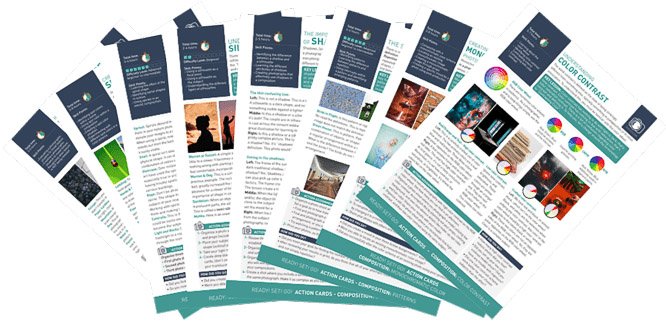The mode dial on a camera has many different options, but the “P” is often neglected. P mode or Program mode is useful but often misunderstood.
What is the Program mode on your camera, and how do you use it? Program mode is a mix between full Auto mode and full Manual mode. And we’ll teach you how to get off of auto using Program mode.
What Is Program Mode (P Mode) on a Camera?
P mode or Program auto is a semi-manual mode. The camera makes the decisions, but the photographer can override some. Shooting with Program mode is like shooting on auto, with the option to quickly manually adjust the settings if needed.
Some photographers consider Program mode an ISO-priority mode. But you can do much more with it. You can adjust the metering, white balance, focus modes, and exposure compensation.
Before you get started, get acquainted with these three basic camera settings that make up the exposure triangle:
- Shutter Speed: This is the length of time that the shot covers. The shutter opens to expose a photo and closes to stop it. Therefore, the shutter speed is how long that shutter stays open. A fast shutter speed like 1/1000 s freezes motion. A slow shutter speed, like 1/30 s or even 30 seconds, will create motion blur. You can read about shutter speed more in-depth.
- Aperture: This is the size of the opening in the lens. A larger opening, designated by a smaller f-number like f/1.8, lets in more light than a narrower opening, like f/8. Aperture also controls how out of focus the background and foreground are, or the depth-of-field. You can read about aperture more in-depth.
- ISO: This is the camera’s sensitivity to light. A low ISO like ISO 100 is not very light-sensitive but offers the best image quality. A high ISO like ISO 6400 allows you to shoot in limited light, but the image quality isn’t as good. You can read more about ISO.
In programmed auto mode, the camera will select those settings. But if what the camera selected doesn’t work for the shot, you can choose different ones without switching to full Manual mode.
Program Shift is an option in Program mode to adjust the camera’s auto settings. You can’t set the shutter speed and aperture individually. But you can use Program Shift to choose a different pair of settings than what the camera decides.

How to Use Program Mode (P) on a Camera
Here are five easy steps to using Program mode on your camera.
Step 1: Turn the Camera Mode Dial to “P”
Turn the camera’s mode dial to the “P.” In smaller cameras without a mode dial, you must locate the mode options in the menu or from a quick menu. From there, select the P mode or programmed mode on the screen.
Step 2: Test or Check Exposure and Compensate
Programmed auto only captures what the camera thinks is proper exposure. But several things can throw the camera off. If the image has a lot of white, black, very bright, or very dark areas, the camera’s metering system will likely be wrong.
While you can change the camera’s settings, that won’t change the image’s exposure because P is still a semi-auto mode. The camera will still try to balance out the shot with the exposure it thinks is correct.
It’s best to use exposure compensation to correct how light or dark the image is in P mode. Start by testing the exposure. Take a test shot of the subject. (If your camera has an electronic viewfinder, it shows a live preview with the current exposure, so a test shot is unnecessary.)
View the photo and determine if you want the image to be lighter or darker. If the exposure is already perfect, move on to step three. If not, use exposure compensation to dial the exposure up or down.
The exact process varies by camera. But you can adjust exposure compensation in most cameras by pressing and holding the button with the plus-minus (+/-) icon. You then use the dial to turn the exposure compensation up or down.
Use a positive exposure compensation number if you need a lighter image. Each +1 will double the amount of light in the photo. If the image is only a little bit too dark, a +1/3 or +2/3 setting may be enough.
If you need the image to be darker, go the opposite route with a negative number. A -1 will be half the amount of light. Again, a -1/3 or -2/3 may be sufficient.

Step 3: Set the ISO
Programmed auto is sometimes also referred to as ISO-priority mode. While there’s more to the mode than that, it is a mode where you can set the ISO and leave everything else up to the camera.
Set your ISO based on the light in the scene. If you are shooting outdoors in bright sun, use ISO 100, or the lowest setting on the camera.
For shots after sunset, try a higher ISO, like ISO 3200. For indoor shots, pick a setting in between. Choose an even higher ISO if you are working with fast-moving subjects and need to keep them sharp.
Auto ISO is still an option in programmed auto. Using Auto ISO in Program mode is like shooting in Auto mode. But you can access settings beyond the exposure, like white balance, metering, and focus mode.
Step 4: Frame, Focus, and Adjust the Auto Settings
Next, compose your photo and focus with a half-press of the shutter button. And keep the shutter half-pressed.
This half-press of the shutter locks in the camera’s exposure settings and allows you to adjust them. Once you let go of the shutter button or take a photo, the camera adjusts settings if the light or scene changes.
With the half-pressed shutter, check the settings the camera has automatically selected. On most cameras, the aperture value, shutter speed, and ISO will display at the bottom or side of the viewfinder.
If these automatic settings are not quite right, use the control dial to flip through alternate options. Note that the camera may adjust the aperture and shutter speed as you flip through the options or just one.
This depends on the light in the scene and whether you’ve reached a limit in the camera’s or lens’ capabilities. Continue using the control dial until you find the settings more appropriate than what the camera has selected.
If any of the settings in the viewfinder flash, it means the photo is too bright or too dark. The camera is at its threshold and cannot adjust the settings further. If that’s the case, try turning the dial the other way. Or try adding more light to the scene through other methods, like using a flash.
Step 5: Shoot Your Shot
With your settings dialed in, shoot the photo. Remember, once the photo is taken, the camera will re-read the scene and select a new pair of settings. You may need to adjust using the dial again. That inconsistency is one of the drawbacks of Program mode.

Keep Shooting and Learning
Programmed auto mode lets you shoot with the ease of auto but with some more manual controls. It’s also a great way to learn!
Practice shooting in P mode on your camera and watch how the different settings change the image. Seeing the settings adjust as the camera reads the scene can be helpful to make that step to full Manual mode.
After shooting with programmed auto mode, you should begin to understand how aperture, shutter speed, and ISO affect image quality.
After you get confident in P mode, try stepping up to the A or Av mode (Aperture Priority) or the S or Tv mode (Shutter Priority). Remember, you can always return to P mode if you need to shoot quickly and don’t have time to fine-tune your settings.
Program Mode FAQs
Here are answers to the most common questions we get about Program mode.
What Is the Difference Between Program and Auto Mode?
In both modes, the camera selects the exposure settings. But in Program mode, you can override those settings somewhat. You can access adjustments like white balance and exposure compensation that aren’t always available in auto mode.
What Is Program Mode on Canon?
Canon has some modes with a different name than most. But the Program mode is the same on a Canon camera as on others like Nikon or Sony. And it’s indicated by the letter “P.”
What Does P Mode Let You Control?
In P mode, you can set the ISO. You can also use Program Shift and choose pairs of shutter speed and aperture settings. But you cannot control those settings individually. You can also access white balance, metering modes, and focus modes.
What Is the Best Mode to Shoot in?
The best mode to shoot in depends on your experience level and what you are shooting. Program mode is good for beginners.
Aperture Priority and Shutter Priority mode is ideal for intermediate photographers. And professional photographers can use them to shoot quickly. Manual mode is best for shots that need full control over the different camera settings.

Conclusion: Program Mode
Program mode is great for beginners coming off that green Auto mode for the first time. Using Program mode, you can make quick adjustments to the camera settings. It will also help you learn exposure settings and get off Auto mode quicker.