The way the stars ‘move’ across the sky as the earth rotates makes the night sky excellent for time-lapses. A night sky time-lapse shows the progression of the stars throughout the night. The process is condensed from several hours into a few seconds.
But the night sky is one of the more challenging subjects to master.
Learn how to create a video of the stars dancing across the sky with this night sky time-lapse photography guide.

What You’ll Need for a Night Sky Time-Lapse
Camera Equipment and Accessories
- A camera with a built-in intervalometer, or a camera and an add-on intervalometer. Most modern cameras now have time-lapse tools built-in. If you are working with an older camera, you may need to pick up an external intervalometer.
- A lens, preferably wide-angle and f/2.8 or brighter. Capturing the night sky is usually best with a wide-angle lens. An aperture of f/2.8 is ideal for letting in more light, but you can work with lenses with wider apertures as well.
- A tripod. You need to both keep the camera still enough for long exposure, and keep the camera fixed in one spot. A tripod is a must for both. You can also use video tools to add motion to a time-lapse, such as a slider. This is a more advanced technique.
- A charged camera battery. Shooting a time-lapse means shooting for hours. Your camera will need a full battery to shoot that long.
- An empty memory card. Make sure that you have enough space on the memory card for the number of photos that you need for the time-lapse.
- Photo or video editing software. Editing your final result will help to bring out the stars in the sky.
- Patience. Time lapses cover an extended period of time, so don’t try to shoot one in ten minutes. Clear your schedule long enough to capture an hour or more.

How to Capture a Night Sky Time-Lapse
Plan the Shot
Because time-lapses are tricky and tie up your camera for a few hours, planning is essential.
Planning for a night sky time lapse means anticipating what the night sky will look like. Scout out a location that’s dark. Light pollution will leave you seeing fewer stars if any at all. Next, you need to watch the weather. You won’t see the stars if the night is cloudy. Second, anticipate where the stars are and how they will move. An app like the Photographers Ephemeris makes planning simple by indicating where specific stars or the moon will be.
While helpful, an app isn’t a necessity with a bit of understanding about the night sky. The stars will appear to move in a counter-clockwise direction, or from east to west. When looking north or south, those stars will create a circular pattern. While looking east or west, the stars will simply move across the image.
Finally, plan how long you want your time-lapse to be. Do you want a three-second time-lapse? Five seconds? 10? Longer? Should your time-lapse cover an hour? Eight hours? You’ll need to know both how long you want the camera to keep shooting and how long you want the resulting video to be. The longer the camera keeps shooting and the shorter the time-lapse itself is, the faster time will appear to go by.
To calculate the length of the time-lapse, you need to first choose the frame rate. A time-lapse will typically either be 60 fps, 30 fps, or 24 fps. Each frame rate indicates how many still photos are in one second of video. A 60 fps video will have 60 photos in one second, a 30 fps 30 photos in one second. A higher frame rate will make motion look smoother, but will also make time appear to go by even faster.
Use the frame rate and the desired length of the time-lapse to determine how long to shoot and wait between shots. In a 60 fps time-lapse set to take photos every two minutes, one hour of recording will turn into a half-second of video. Remember, taking fewer photos will make time appear to go by even faster. Taking more photos will create a longer time-lapse at a slower pace.
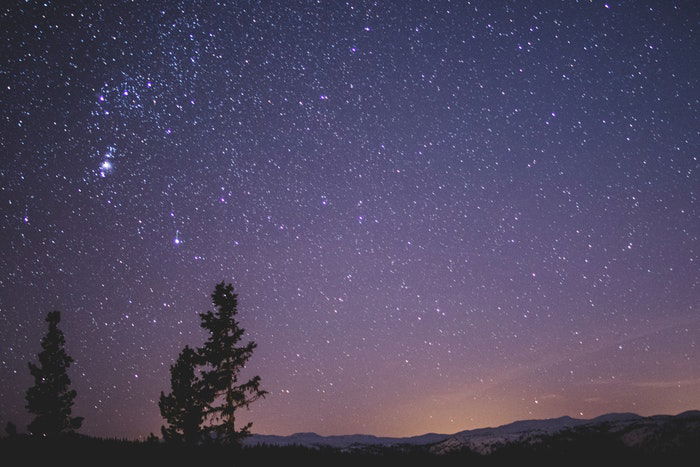
Set Up the Camera
Night sky time-lapses need a tripod because you’ll be shooting long exposure. You need to leave the camera in the same location for each shot (unless you are using a tool like a video slider). Set the camera up on a tripod, directed towards the view that you want to capture. Make sure the camera has a charged battery and a memory card with enough space to record the time-lapse.
Next, adjust the camera settings. Manual mode works best for night sky time-lapses (and night sky photography in general). It keeps the exposure and depth of field consistent between shots. A wide aperture works in night photography because of the limited light available. You may choose to use an aperture slightly narrower than the widest aperture on your lens to ensure the stars are sharp. For example, on my f/2.8 lens, I set the aperture to f/4.
When it comes to shooting the night sky, any shutter speed 30 seconds or higher will actually introduce blur from the rotation of the earth. Set your shutter speed shorter than 30 seconds, but long enough to let in plenty of light. For example, I typically set my shutter speed at 20 seconds for a photograph or time-lapse of the night sky.
Balance out the exposure with ISO. An ISO 640 balanced out the exposure with 20-second shutter speed and f/4 aperture on my full frame camera. But the exact settings will vary based on the light available and the gear that you are using. If the light in the scene will change, such as a time-lapse that starts with the stars but ends with the sunrise, you can also use auto ISO.
Finally, set the focus. Photographing the night sky requires manual focus. Autofocus isn’t yet adept enough at focusing on a tiny pinprick of light. Set the lens to focus at infinity, and make small adjustments until the stars look sharp. Use Live View (the screen on the back of the camera) and the zoom button to look at the biggest star in the photo to check the focus. If you turn on focus peaking, that star will turn red when it is in focus.
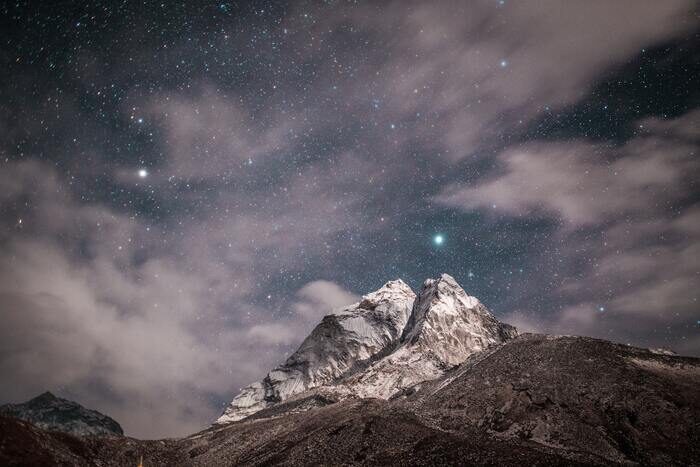
Take a Test Shot
Time lapses require hours for a single video. You don’t want to spend hours shooting a time-lapse only to realize that it is out of focus or overexposed. With the camera settings locked in, take a test shot. Then, view the photo carefully, using the zoom tool to get a closer look. Make any necessary adjustments to the focus, exposure, or composition. Then repeat this step, taking more test shots until you have a photo that you are happy with.

Set the Intervalometer Settings
An intervalometer is a tool that automatically captures photographs at preset intervals. This creates that time-lapse without you sitting behind the camera for hours. Many recent cameras have one built-in – even iPhones. If you are working with a camera without an intervalometer, buy an external remote with a timer. Set the timer settings on that device.
Some cameras have both an intervalometer and a time-lapse option. The intervalometer will take still photos at set intervals, but you will need to edit and assemble them into a time-lapse. The time-lapse option offers those same intervals but stitches everything together to create the video for you. This is less work, but also less control over the final result. Time lapses assembled by the camera are often a lower resolution than still photos.
Each camera has a slightly different process of shooting a time-lapse. You may need to consult the user manual for your specific camera. But, the general process is often similar.
Find the option for the intervalometer or the time-lapse feature in your camera menu and enter the desired settings. Some of these settings will vary based on the camera brand you use, so you may not see every option:
- Start/End date and time, or length: The camera will have an option for either the start and end time or the length of time that the time-lapse covers.
- Intervals: This is how often the camera will take a photo, such as every 30 seconds or every two minutes.
- Exposure smoothing: This option helps smooth the exposure between frames, so any exposure changes are less abrupt.
Let the Camera Work Its Magic
With the camera settings dialled in and the time-lapse options set, start the time-lapse using the shutter button. Now, you just sit back and wait. Make sure your camera is in a safe place if you choose to walk away from it. Avoid the risk of the tripod tipping or someone snatching your camera.
Don’t make any changes that could affect the exposure, like pointing a flashlight in the scene. Do not touch the tripod or camera until the time-lapse is complete.
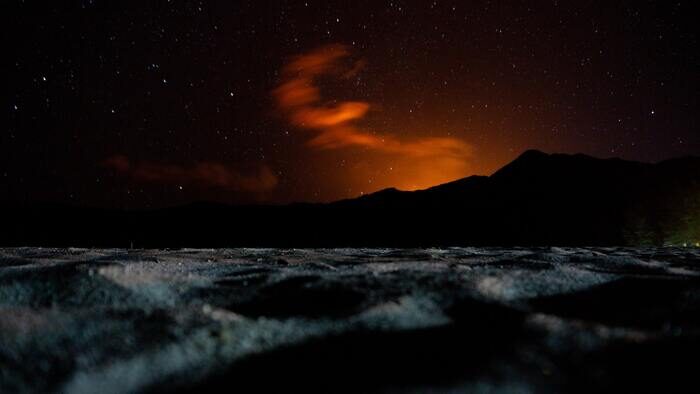
Edit Your Night Sky Time-Lapse
Once the camera is finished shooting, all that’s left is to edit and finish the time-lapse. If you shot individual photos, you’ll want to upload each image to your favourite photo editor and edit them. Use sync tools to apply the same edit to every photo to speed up the process.
Once edited, stitch the photos together into a video. Many video editing programs have a time-lapse option. Some photo programs, such as Photoshop, also work. Check with your current software before buying a new program. (You can find some of the top-ranked programs for time-lapses here.)
You can also edit time-lapses using a video editing program to enhance contrast, trim the video, or slow the pace down.
Once you’ve finished editing and stitching everything together, you are ready to share your work.
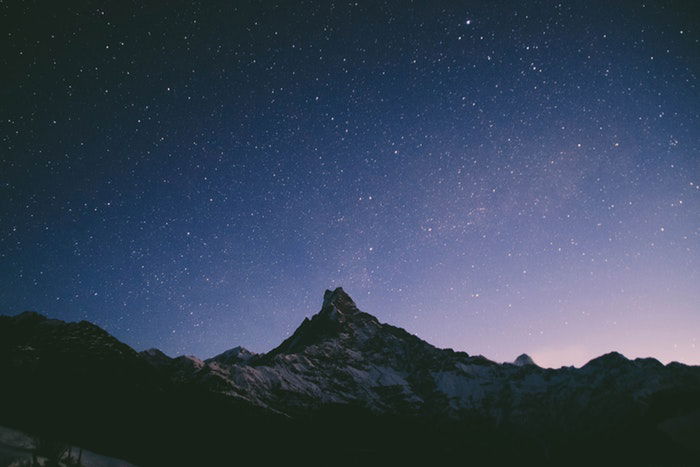
Common Night Sky Time-Lapse Questions
How Do You Do a Time-Lapse in Astrophotography?
To take a time-lapse of the night sky, you need to combine astrophotography basics with the steps for shooting a time-lapse. Before you dial in the time-lapse settings and start shooting, make sure your exposure and focus settings are ideal for astrophotography.
What Settings Do I use for Night Photography?
For night photography, use a wide aperture to let in the most light. If you have a tripod and are not photographing motion, or want motion blur, you can use long shutter speed and a low ISO. If you do not have a tripod or want to freeze motion, you’ll want to mix that wide aperture with a high ISO and shutter speed.
What Is Night Lapse?
A night lapse is a time-lapse taken at night. These cool videos are stitched together from still photos and show movement across the sky. Night lapses are like watching a video in fast motion, instead of in slow motion.
