Photographers have many tools to choose from when editing photos. And Adobe developed two of the most popular. So we will look at Lightroom vs Photoshop.
If you’re new to photo editing, you may wonder why Adobe has two post-processing tools. Which should you use? Which is better?
Some Background to Lightroom vs Photoshop
Adobe released Photoshop (PS) as a graphics editor in 1990. When digital photography became popular, PS became the way to edit photos. In 2007, Adobe released Lightroom (LR) with photographers in mind.
In many ways, it’s a simpler version of Photoshop. It features the editing tools that photographers need. But Adobe redesigned the user interface to make common photographic adjustments easier.
Many people think that Photoshop is a more powerful big brother to Lightroom. But Lightroom isn’t a “baby Photoshop.” The programs have developed side-by-side—each with its own strengths.
In 2013, Adobe changed to a subscription model. They stopped releasing the programs individually. To access Photoshop and Lightroom, you sign up for a photography subscription.
You have both programs. Which one should you use?
I use both, and let me show you why. I’ll walk you through my basic photo editing workflow. I’ll show you why I choose to use the best of both programs.
Importing and Organizing Images
The first thing I do is get my photos off my camera and ready to edit on my computer. At this very start, we hit a significant difference between the programs.
Adobe Photoshop is designed to edit one image at a time. Lightroom includes a cataloging system designed to import and organize photos. I can import all the images from my SD card, keyword them, and rate the quality. I can even apply my favorite image adjustments automatically. I can move and organize the photos to make them easier to find later.
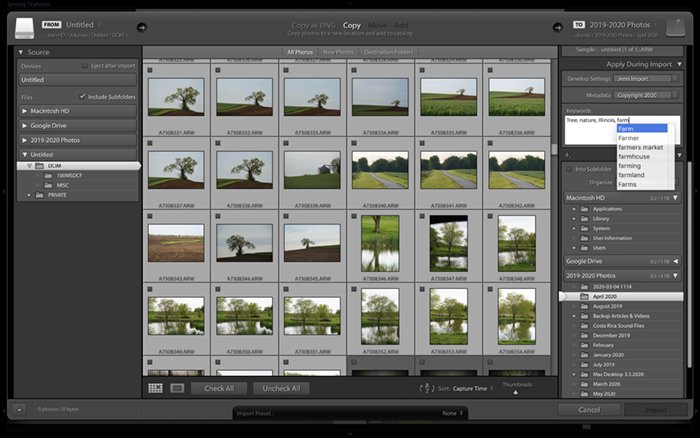
Photoshop isn’t set up to do this. Adobe Bridge is a separate program in the Creative Cloud suite to bridge the gap. This program includes Lightroom’s cataloging, import, and export features. But the editing tool is limited compared with Lightroom.
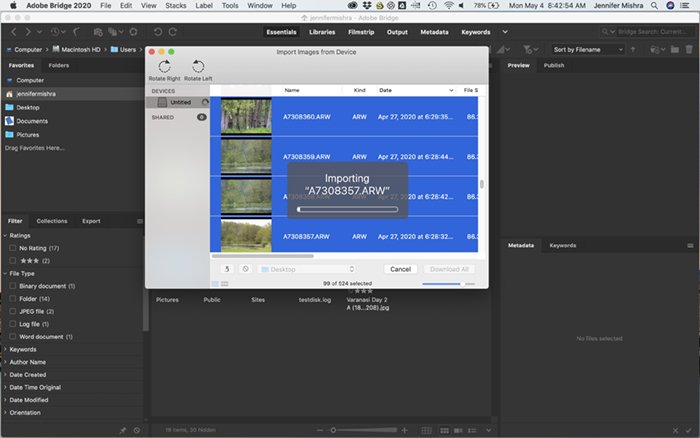
Even photographers who like Photoshop for editing use Lightroom’s cataloging system.
Photoshop has another limitation when importing images from my camera. The program can’t open RAW files. To address this problem, Adobe provides a tool called Adobe Camera Raw (ACR). This program allows raw files to be opened in Photoshop.
Verdict: Lightroom is best for importing and organizing images.
Basic Image Editing
You can make basic photo editing adjustments in both Adobe Lightroom and Photoshop. But the workspace and the user experience are very different.
The Lightroom workspace makes basic photo edits like exposure and color adjustments easy. Adobe omitted the tools that aren’t used often by photographers. Thus, it simplifies the workspace.

Photoshop is more than capable of making basic photo adjustments. But because the program wasn’t initially designed with photographers in mind, the interface may not seem as user-friendly.
Photographers working in Photoshop often use ACR to make basic adjustments. ACR’s interface is like Lightroom’s though the workspace is laid out differently. To access ACR from inside Photoshop, go to Filter>Camera Raw Filter (Shift + Ctrl or ⌘A). Selecting a photo from Bridge will send the file to ACR.
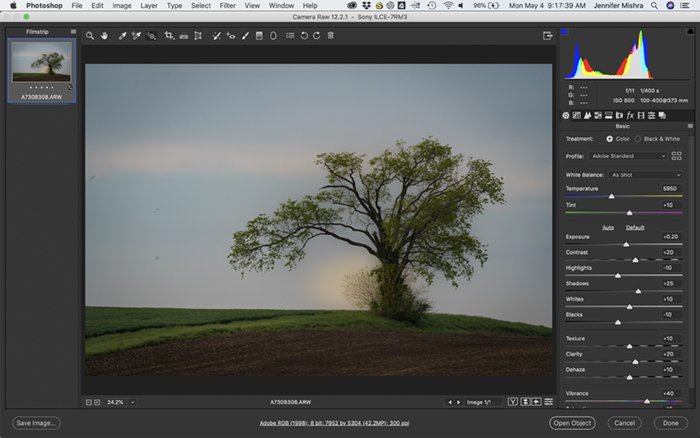
Photoshop is a “destructive” editor. Each change you make is baked into the image. Using Lightroom is non-destructive. Edits are saved in a sidecar file and never change the original photo.
Photographers using Photoshop often create new layers for each major change. This way, they can return to the original image if needed. This system tends to increase file size.
Plus, I use Lightroom to batch edit images. This means you can easily apply edits from one photo to other images.
Verdict: Lightroom is best for basic photo edits.
Advanced Image Edits
By advanced image edits, I mean changing the pixels in the photo. This can be anything from removing a dust spot to replacing a boring sky.
Adobe Photoshop excels in these advanced image edits.
Lightroom includes some basic content manipulation tools. A spot remover and a transform tool let you adjust the perspective. Newer versions of Lightroom include basic merge tools. These allow photographers to create HDR images and panoramas. But the more advanced versions are located in Photoshop.
Photoshop’s spot remover tools (like clone stamp and healing brush) are faster and more precise.
Photoshop includes many content-aware fill tools. These use advanced algorithms to move or remove pixels. Transform tools come in wide varieties in Photoshop that allow you to alter the perspective. The Liquify tool is a fairly new addition to Photoshop. It’s a favorite tool for portrait photographers. Liquify allows you to change facial features. Photoshop also includes filters for blurring or creating unique effects.
I often use Photoshop to create mirrors and unique layering effects.

Photoshop can do a lot more than Lightroom in terms of image manipulation. But with more advanced tools comes more learning.
The tools are available in Photoshop. But they aren’t necessarily easy to use. For instance, if I miss the focus a bit, I can use a sharpening technique in Photoshop to fix this. But it’s a process, not a one-button fix.
Lightroom is missing these tools. But it is easy to “roundtrip” images into Photoshop. Select Edit > Export (Ctrl or Comman+E), and your image will open in Photoshop. Once you finish Photoshop edits, hitting save will roundtrip the image back into your Lightroom catalog.
Verdict: Photoshop is best for advanced photo edits.
Exporting for Print or Screen
The last part of my workflow is usually exporting files for printing or posting online. Both programs allow you to adjust the aspect ratio and image size. Photoshop allows you to do this through Image Size. Lightroom allows you to do this when you export.
In Lightroom, I can set up export presets. These adjust the size, change the title, and sharpen the image for the screen. I can even apply a watermark on export. A similar system is in Bridge.
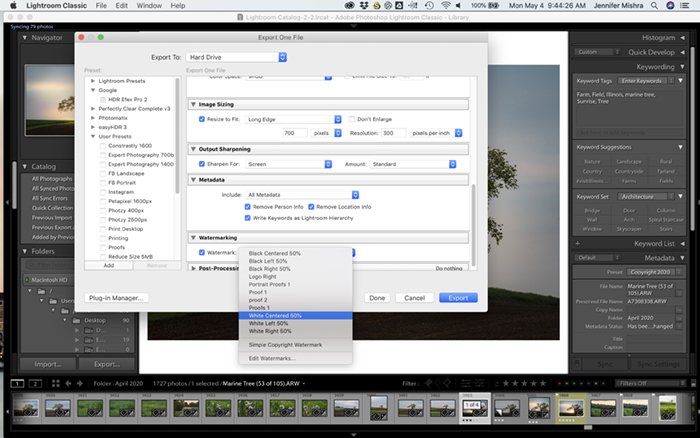
Lightroom has some other export modules. This makes it easy to share as a slideshow, export an image to your website, print images, or create a book.
Verdict: Lightroom is best for exporting images.
Conclusion
Lightroom is the better option for most photographers – at least at first. Digital photography adjustments are easy, and you have an image management system. This becomes essential as you take more images. Most of the features included in Lightroom are in Bridge and Adobe Camera Raw. But why use two programs when Lightroom does it all?
Anytime you want to change pixels in an image, it’s worth roundtripping into Photoshop.
Subscribing to Creative Cloud, you get both Lightroom and Photoshop. So, you don’t have to choose. Try both, and find your perfect combination.
To learn more about Lightroom, check out our Effortless Editing course today.


