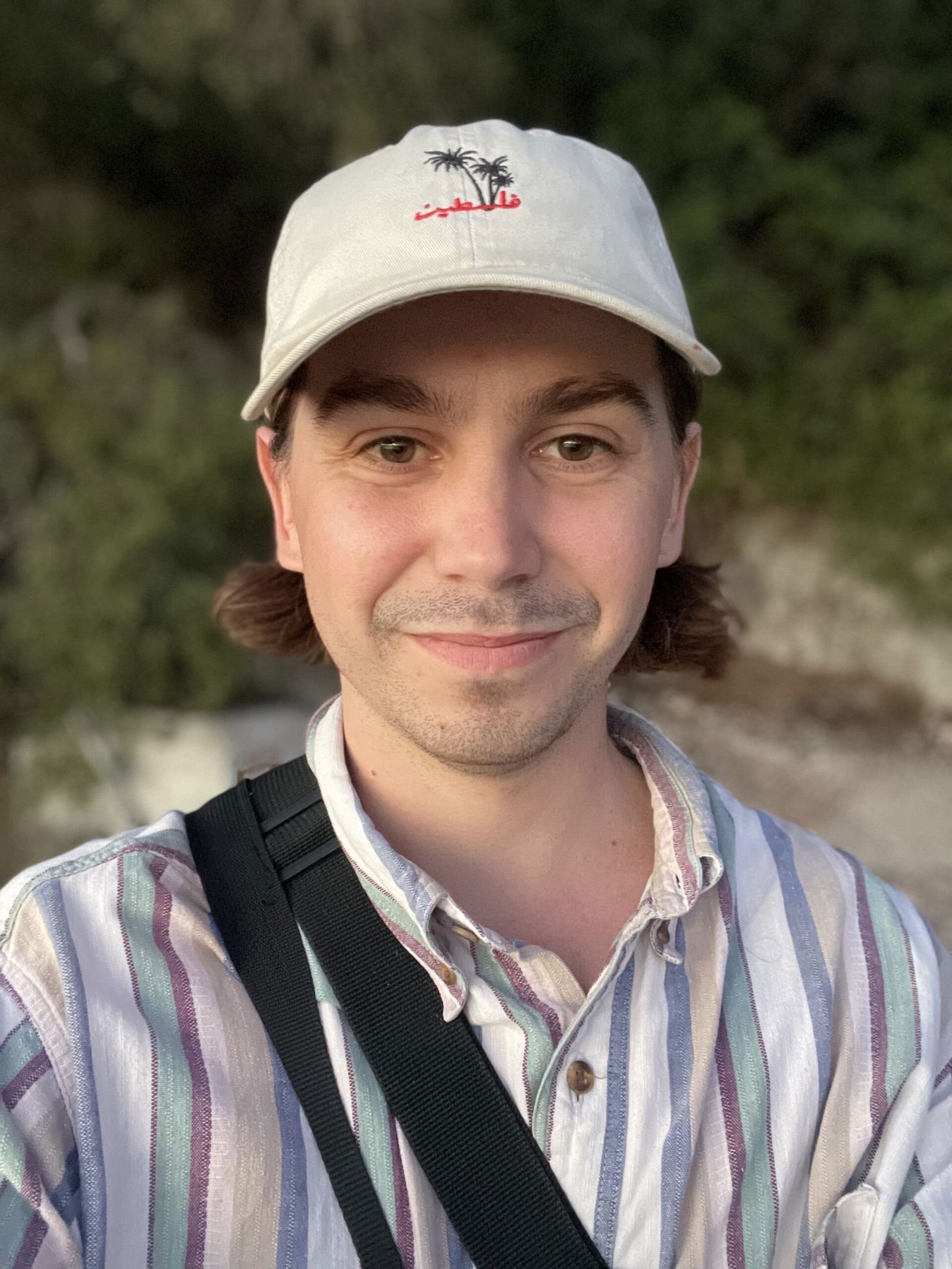There are many different types of image files you can save your photos as. Each type has its own unique benefits and drawbacks. In order to make the best choice for your needs, it’s important to understand the differences between them.
Here is a breakdown of the nine most common image file types, along with a summary of their pros and cons:
Vector vs Raster Image File Types
Two main categories split up image file types. They differ in the way they handle image information. We know these two file types as raster image files and vector image files.
Raster Image Files
When talking about photography, it is more likely that you will deal with raster image files. The most typical file types like JPEGs, TIFFs and GIFs are all under this file type.
Raster files contain a set number of pixels where each pixel has a specific value. This value holds the information of the color of the pixel.
As the pixels have set values, this means they are static. It means that if you were to enlarge these files, you would see the pixels’ digital makeup of these files.
Stretching these pixels can make images seem blurry or distorted, ruining the believability of the picture. If you are dealing with photos, you’re almost certainly dealing with raster file types.

Vector File Types
The other file type you will find yourself coming across is a vector image format. You see these more commonly in graphic design or text-based images and files.
Rather than containing specific blocks that have particular values, vector files use a different method. They use a system of lines and curves that remembers the value through proportional formulas.
This method creates more pixels to keep the image looking sharp. Whatever you resize the file to, there will be no loss in image quality or distortion.
For instance, if you work with graphic designers designing your branding, ensure you obtain a vector file. It means you will be able to manipulate your brand images in many different ways without sacrificing quality.
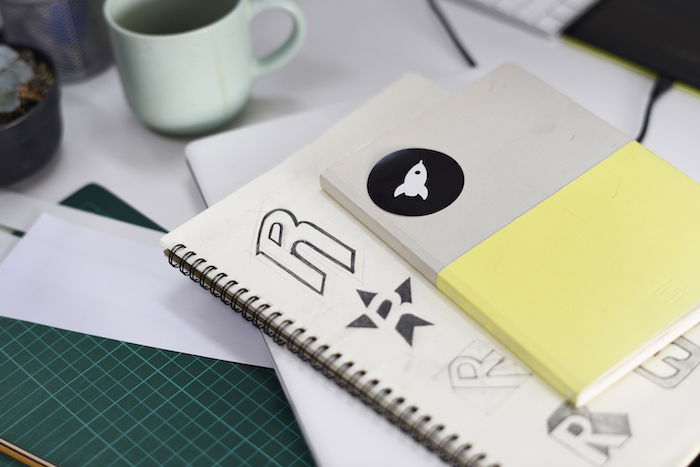
High Resolution vs Low Resolution
The most crucial aspect to consider when working with photography image file formats is how well they deal with resolution. Switching between file types changes the image’s information. In changing this information, some elements can get lost. It may result in a loss of image quality.
You want to try to keep your file as close to the original while editing. Ideally, use programs that don’t directly edit the original itself. It is a non-destructive workflow where you can still obtain the original file in the future. It will ensure you always deal with the highest quality image.
Measuring Resolution for Web and Print
We measure resolution in DPI (dots per inch, more commonly referred to as pixels per inch or PPI.) It is the most crucial aspect to consider when printing or putting an image on the web. The higher the number, the greater the resolution.
File types are not a game of which one can hold the most information. It is about what is best suited for my needs. For instance, 72 DPI is the standard resolution for web-based images.
It means you can save long processing times by reducing the file size. You can use a JPEG where elements of the image are lost but still provides a clear picture.
On the other hand, printing requires the most information you have. Files like TIFF’s are suitable for this because they hardly compress the data.
File Types
Now I will go through several different image file types. It should help you decide when to use various image file formats.
1. JPEG (JPG) — Joint Photographic Experts Group
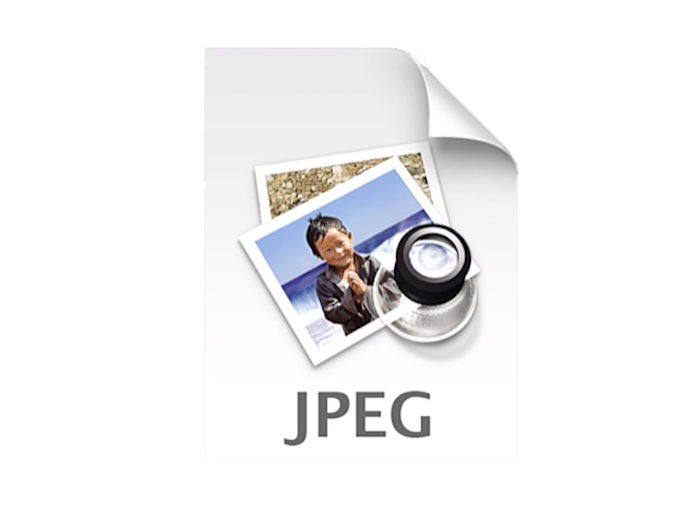
JPEGs are the most common image formats you will come across in photography. They are great for sharing images of different sizes and resolutions. JPEGs are known for being a ‘lossy’ file format. We lose quality when switching to this file format, so it is best to edit your images before turning them into a JPEG.
JPEGs are also a universal image format. All internet browsers will support the displaying of these images. But because this is a raster image format, it is not the best to use with text.
We use this image file format to achieve a reasonably small file size, making the uploading process a lot quicker and easier. If you have ever used the camera setting where images save in both RAW and JPEG, you have probably noticed the difference in the photos.
It is not only a difference in the resolution but the colors and tones as well. It is due to JPEG’s conversion of color from the RGB format into a format for storing the image.
2. PSD — Photoshop Document

As you can probably guess, PSDs are Photoshop files. It will be helpful to get familiar with this file type.
You can only create or open these files in Adobe Photoshop. The main point you want to remember is that PSDs are a sort of in-between file. It is a great way to generate file types because Photoshop can read a vast range of files and export many image file types.
Photoshop files are great because they are a lossless compression format. It means that you can take your original files and edit them without compromising the image quality.
Not only does it keep your information, but it also stores your revised information in layers. This storage is beneficial, as it means you can access individual manipulations from any computer.
3. PNG — Portable Network Graphics
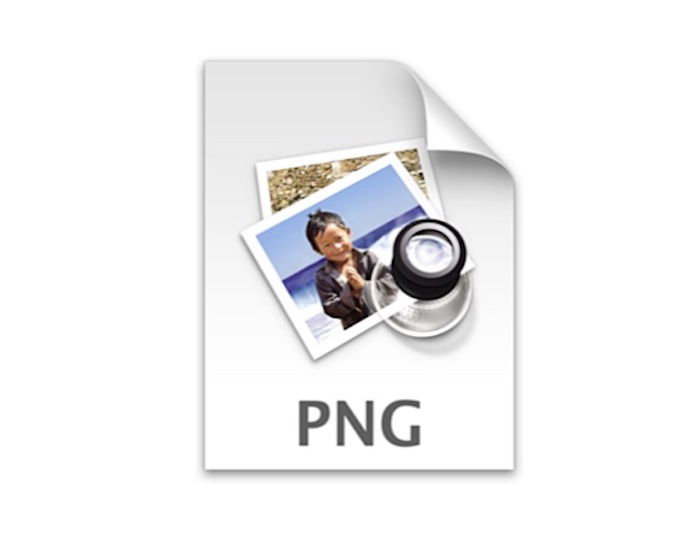
PNG files are raster graphic files that are useful for their lossless compression of data. They were created as an improvement on the GIF file format.
PNGs filled a void that allowed people to use partial or total transparency in their image file formats. An image will seem not to have defined edges, making websites even more fluid and aesthetically pleasing.
These qualities make it ideal for web-based uses. PNG files provide a small file size for a lossless format, meaning the images will load quicker on a website. This quality works well for the web, but it will not hold up when printing.
4. PDF — Portable Document Format
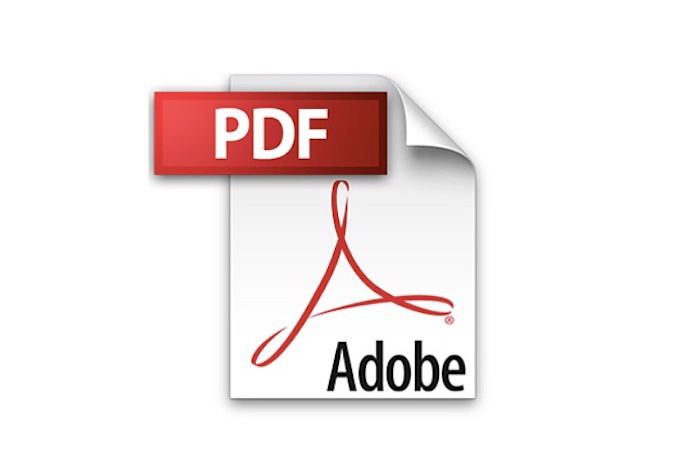
Another universal file format that I am sure most people are familiar with is Adobe’s PDF. We know this file format for saving, sorting, and reading text-based documents.
Its whole purpose is to present written and visual information in a clear way. A PDF is most commonly a vector file, but it can be a raster depending on how it’s created.
The most helpful feature of this file format is its access by a lot of software. It means that it is the most convenient way to send files that contain both images and text. You will come across this when sending portfolios or entering competitions.
Another good feature of PDFs are the fact they keep text indexable and searchable. This aspect lets you copy information stored on these file types.
5. GIF — Graphics Interchange Format
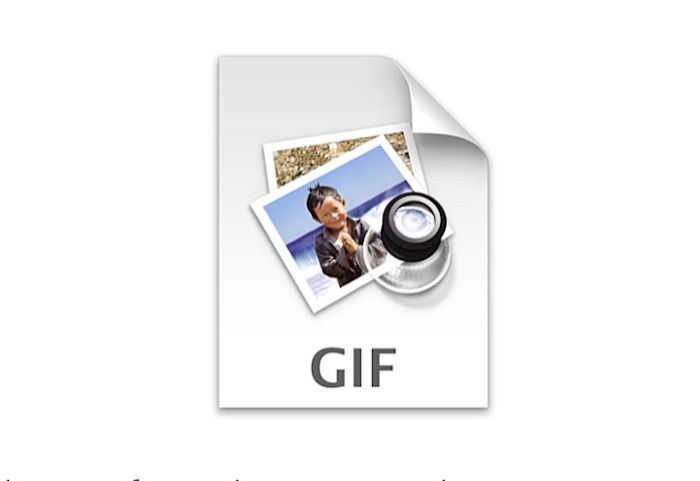
Anyone with the internet is familiar with the wonderful world of GIFs. They are most commonly known for their animated form, providing short video clips embedded on a web page.
People initially favoured them for the drastic reduction in file size due to how they handled the colors. GIFs turned everything into a compressed 8-bit file.
This reduced file size was crucial for its time. Computers hadn’t had the best processing power, and web pages needed to load quickly.
Even though advancements in image formats have come about, the GIF is not obsolete due to its small file size. It can help present images you don’t want people to take and you don’t want to ruin with a watermark.
But for this file type, remember, it is speed over quality.
6. TIFF — Tagged Image File Format
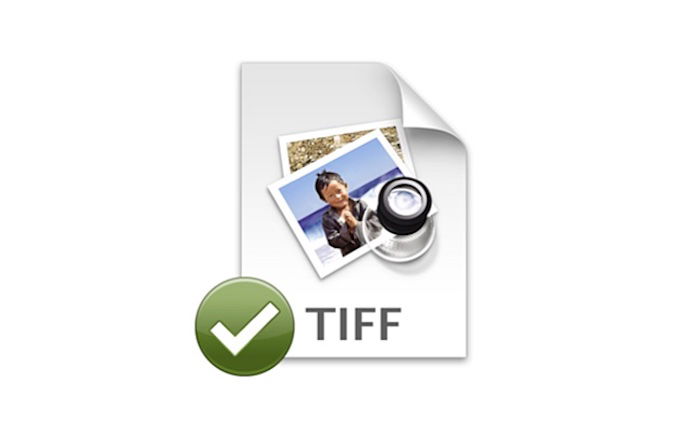
TIFFs are known for being large raster files with lossless compression. They are big files that won’t compromise your images, making them ideal for professional photographers. Its primary use is for storing and editing photos. Its great file size means that TIFFs are perfect for printing, ensuring you don’t lose information along the way.
This file type does come with its issues. As it doesn’t lose any information, the file sizes can be pretty significant. It means you’ll encounter a long loading time—a small price to pay for a professional file type.
If you have been using JPEGs from your camera, you may notice the limitations you face when in post-production. If so, I highly recommend you start using TIFF files for more editing options. It is the file type some high-quality scanners will work in.
7. HEIF — High-Efficiency Image File Format (.HEIC)
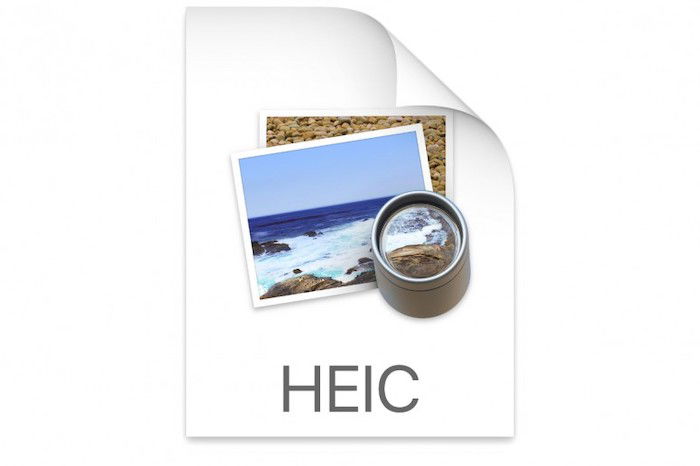
High-efficiency image files were created as a competitor to JPEG files. You will find them on newer phones and devices where companies wanted higher quality images than JPEGs.
It HEIFs are not better quality images. Their usefulness is due to their compression, being almost twice as efficient as a JPEG. It is still known as a ‘lossy’ file format, sacrificing some of the image’s information.
With its compression advantage, you would think this would be the go-to file format for images. The kicker is that significant web browsers do not support it. Plus, you cannot open these files on many devices—making the accessibility of a JPEG a lot more preferable.
8. BMP — Bitmap
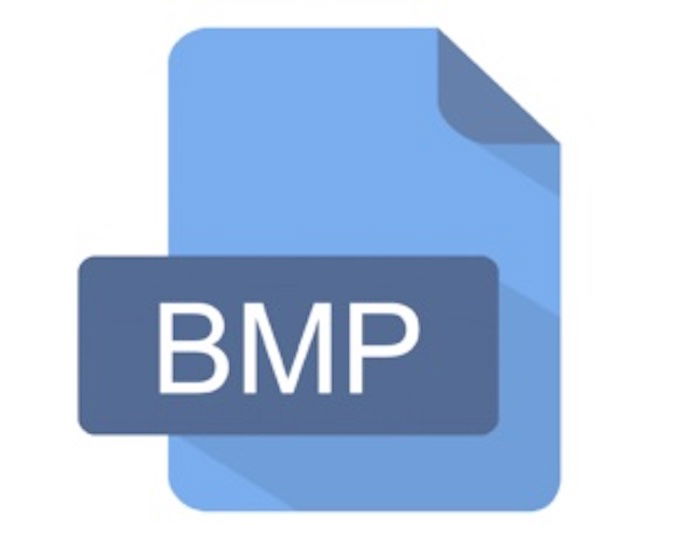
The bitmap image format is an early raster file type. It was heavily used in the past due to its mapping of individual pixels without hardly any compression.
This lack of reduction means that BMP files often become extremely large. It makes BMP files impractical to store and handle compared to other file formats.
BMPs are now one of the outdated image file types—there is no reason you would choose this over other image formats.
You will still see it occasionally used because it doesn’t require any graphics adapter to display the images data. Its simplicity lends itself well to most devices and internet browsers due to its device-independent image format.
9. RAW — Raw Image File
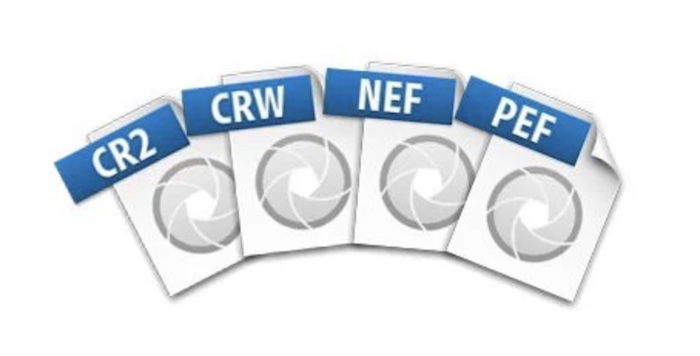
Any device with an image sensor can create a RAW image file. It can be from a camera sensor or various scanners. RAW files take data from these sensors and produce a file with minimal processing.
These files offer a 14-bit color channel. It means the information sorted is much greater than JPEGs.
More data means being able to bring more out of your image. It is why you hardly want to change your image from this file state when editing.
You will find that only specific editing programs will open these files. It is ideal, as you will edit and export the image from its initial state.
The file type is also an advantage because most image editing software will keep the original file safe and untouched while letting you work on a separate file.
It is the most considerable file size you will find on this list due to its extensive nature. I heavily recommend this file for taking your photos because it is the highest possible quality you can get from an image file.
RAW File Formats and Companies
Here is a list of different RAW file formats and the companies associated with them:
- .3fr = Hasselblad
- .arw .srf .sr2 = Sony
- .crw .cr2 .cr3 = Canon
- .dcs .dcr .drf .k25 .kdc = Kodak
- .dng = Adobe
- .fff = Imacon scanners
- .gdr = GoPro
- .nef .nrw = Nikon
- .orf = Olympus
- .pef .ptx = Pentax
- .r3d = Red Camera
- .raf = Fuji
- .raw .rwl .dng = Leica
- .rw2 = Panasonic
- .x3f = Sigma
Most Common Picture Format
The three most common image file formats in photography are JPEG, TIFF, and different RAW files. Of course, you will want to keep your photographs as high-res as possible, so I suggest TIFF files for printing. As you will see most of your digital photos on a screen, JPEGs are high quality enough for your digital devices.
Many programs will offer a range in quality for exporting your JPEG file. So make sure you pick an option that doesn’t compromise the quality too much but that you can open quickly and easily.
Conclusion
After looking at these image file types, you can see that each one has negatives and positives. If you cannot spot the reasons for using a specific file type, the file format is probably irrelevant for your working methods.
You now know the file types that are the most relevant to photography. Now that you understand them—take care of them. Once a file goes missing, it can sometimes be as good as gone. So look after your files and keep them organised. You will be glad you did in the future!
Are you looking for a fun and easy way to master photography with the gear you already have? Check out our Photography for Beginners to capture perfect photos.